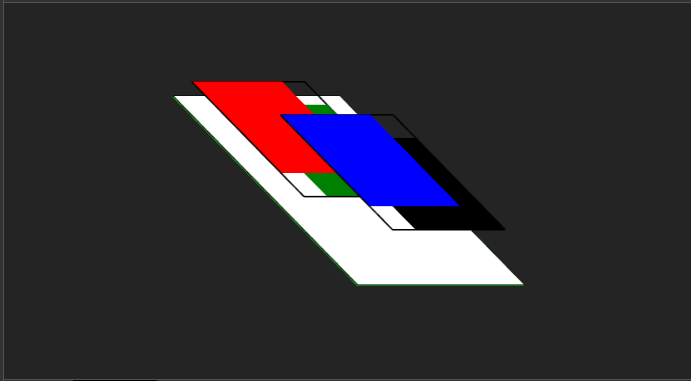Quick CSS Quiz
October 20, 2018
CSS might be a total mystery to you or a topic that’s near and dear to your heart. Whether you think of CSS as a "necessary evil" or think of it as the power to control the world of technology, CSS is a must-have for anyone working on web applications. A deep knowledge of CSS can be the difference between a beautiful, polished web application and one that just feels like "meh".
In this series, I try to focus on CSS weird parts, throw quiz and its answer, hoping to give a better understanding of how CSS works in depth.
Before checking this answers please give yourself a couple of minutes to think about it, to make sure you benefit from this quiz.
Problem #1
Having the following code snippet, for two adjacent siblings divs, #div1 has a margin of 50px, #div2 has a margin of 20px.
what is the distance between those two div?
<div id="div1" style="margin: 50px;">A</div>
<div id="div2" style="margin: 20px;">B</div>
Options:
- 20px
- 30px
- 50px
- 70px
The answer:
First of all, because the div is a block-level element it will take the full width of the container, so the distance between the two divs is the vertical distance. Due to "margin collapsing", the top and bottom margins are collapsed into a single margin whose size is the largest of the individual margins, which is 50px.
Problem #2:
Having the following code snippet, for two divs, the #container div has a width of 300px and hight of 200px, the #box div has 100% padding-left and padding-top.
what is the rendered #box div width and height respectively?
<div id="container" style="width: 300px; height: 200px;">
<div id="box" style="padding-top: 100%; padding-left: 100%;"></div>
</div>
Options:
- 200px and 200px
- 300px and 300px
- 200px and 300px
- 300px and 200px
The answer:
To know why this is the right answer we have to dig into how the CSS percentage unit works, the percentage unit is a CSS relative unit so it has to be relative to an absolute value, and this is summary of how it works with different properties:
margin, padding, left, right It will be relative to element's parent width (even top and bottom margin/padding will be relative to the parent’s width) top, bottom It will be relative to element's parent height transform It will be relative to the element itself, either its width or its height. So here we are working with padding top and left properties, and both are relative to the #container's width and be calculated based on its value.
Problem #3:
Having the following code snippet, for a paragraph element with font-size equals 12px, you want the paragraph's line-height to be equals to the double of its font-size(24px). Which of the following line-height values will achieve this if you apply it to the body element?
(note that the default font-size for browser is 16px)
<p style="font-size: 12px">Having fun solving CSS Quiz</p>
<style>
body {
line-height: <value>;
}
</style>
Options:
- 200%
- 2em
- 2
- double
The answer:
To solve this quiz correctly, we should understand the line-height behavior with different values.
For more info: line-height MDN 3 things (almost) no one knows css
Problem #4
<div class="wrapper">
<h1 id="header" class="is-red">Red text</h1>
<span id="span" class="is-blue">Blue text</span>
<p id="text" class="is-green">Green text</p>
</div>
#header.is-red {
color: red;
}
span.is-blue {
color: blue;
}
.is-green {
color: green;
}
The previous code snippets, for three different HTML elements wrapped in a div .wrapper, each element has a different color as specified in the style snippet, if you added the following CSS code at the end of the stylesheet what will be the color for header, span, and paragraph elements?
.wrapper :not(#happy) {
color: black;
}
Options:
- header is red, span is blue, and paragraph is green
- header is red, span is blue, and paragraph is black
- header is red, span is black, and paragraph is black
- all elements are black
The answer:
You can find this challenge very easy this time, if you know how "CSS Specificity" works, but I want to mention here that you can use :not pseudo-class with a fake id to increase selector specificity, rather than using important keyword.
Let's calculate each selector's specificity:
a- #header.is-red (1-1-0)
b- span.is-blue (0-1-1)
c- .is-green (0-0-1)
And the rule-set selector's specificity is (1-1-0), which is greater than a and b selectors and equal to c, but it comes last in the stylesheet; so its declaration will apply over the all three selectors, and all elements will have a black color.
Problem #5
<div class="first">
<div class="red"></div>
<div class="green"></div>
</div>
<div class="second">
<div class="blue"></div>
<div class="black"></div>
</div>
.red, .green, .blue, .black {
position: absolute;
width: 200px;
height: 200px;
}
.red {
background: red;
top: 0;
left: 0;
}
.green {
background: green;
top: 50px;
left: 50px;
}
.blue {
background: blue;
top: 100px;
left: 100px;
}
.black {
background: black;
top: 150px;
left: 150px;
}
The previous code snippets, for four squares positioned on top of each other, every square slightly moves to the left from the previous square's position so you can easily spot which one is on top of which.
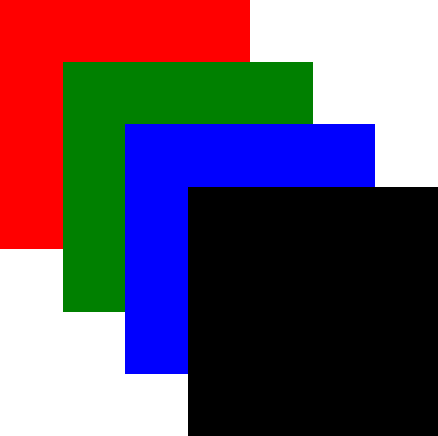
If I use the following snippet to re-arrange the squares rendering order, what will be the final order of the squares form back to front?
.red { z-index: 100; }
.blue { z-index: 50; }
.green { z-index: 2; }
.black { z-index: 0; }
.first { transform: translateZ(10px); }
Options:
- red, green, blue, black
- black, blue, green, red
- green, red, black, blue
- black, green, blue, red
The answer:
This quiz requires a deep knowledge of how CSS z-index works, we will start by applying the first four CSS rule-sets:
.red { z-index: 100; }
.blue { z-index: 50; }
.green { z-index: 2; }
.black { z-index: 0; }
This will re-arrange the squares as flowing: .black in the most back then .green then .blue and finally the '.red' at the top, this arrange is intuitive, an element with a larger z-index covers an element with a lower one.
But when you add the final rule-set
.first { transform: translateZ(10px); }
You expect to move the .first two square (red and green squares) to be on top of the other squares (black and blue squares), but you got a completely different output, and the z-index now is completely unreasonable.
CSS has layers which is slightly looks like the Photoshop layers (surprise), z-index arrange elements within that layer, larger z-index element on top and the smaller on bottom, that's what happened when you added transform property you make .first a separate layer with auto z-index, so it will behind the .second div elements.
And this is how it will looks in Chrome DevTool Layers Panel